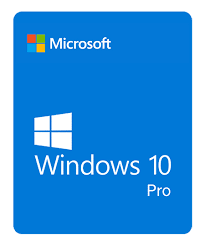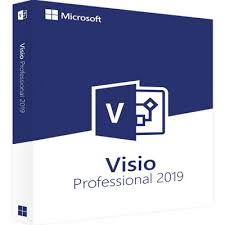When we think of Office 365, the first thing that comes to mind is often its subscription model. However, Microsoft also offers a perpetual license option for those who prefer a one-time payment. This option provides long-term access to Office without needing to renew subscriptions, offering significant savings in the long run.
What Is a Perpetual License for Office 365?
A perpetual license allows you to pay a one-time fee for Microsoft Office 365, which means you own the software outright. Unlike the traditional subscription model, you won’t need to pay monthly or yearly to maintain access to the software. Once purchased, you can use it for as long as you like, though it won’t receive major updates like the subscription-based version.
Lesen Sie weiter How to Buy Office 365 as a Perpetual License: A Guide to Lifetime Ownership