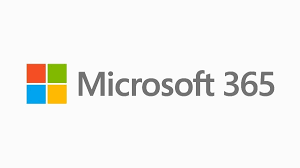The shift to new software versions often brings a mix of excitement and trepidation. If you’re considering upgrading your system to Microsoft Office 2024 Professional Plus and Microsoft Windows 11 Professional, you’re likely to encounter a range of experiences. For some, it’s a seamless transition; for others, it may feel like learning a new system entirely. But fear not—this guide will walk you through how to navigate the upgrade, avoid common pitfalls, and make the most of your new tools.
Why Upgrade to Microsoft Office 2024 Professional Plus & Windows 11 Professional?
Upgrading to the Microsoft Office 2024 Professional Plus and Microsoft Windows 11 Professional suite offers several compelling reasons. These updates are not just about flashy new features, but also about enhanced performance, security, and integration capabilities.
Key Benefits of Microsoft Office 2024 Professional Plus:
- Advanced Collaboration Tools: Integrated with Microsoft Teams, real-time collaboration on documents is easier than ever.
- Cloud Storage Enhancements: With tighter integration with OneDrive, users can seamlessly store, share, and edit documents across devices.
- Improved Security Features: Enhanced encryption and advanced threat protection ensure your data stays secure.
- New AI-Powered Features: Features like AI-powered writing assistance and smart calendar management make your workflow more efficient.
Key Benefits of Microsoft Windows 11 Professional:
- Modern User Interface: A sleek, intuitive interface with new Snap Layouts and Widgets helps users stay organized.
- Security Enhancements: Windows 11 introduces more stringent security protocols, such as TPM 2.0 support, for a more secure computing experience.
- Performance Improvements: Windows 11 is optimized for better resource management, faster boot times, and improved multitasking.
Smooth Transition: Key Tips for Upgrading Your System
When it comes to upgrading your system, there are several considerations to ensure a smooth transition. Let’s break it down into actionable steps.
Step 1: Check System Compatibility
Before you even start the upgrade process, ensure that your current hardware meets the system requirements for Microsoft Office 2024 Professional Plus and Microsoft Windows 11 Professional.
Office 2024 System Requirements:
- Windows 10, Windows 11, or macOS 2021
- 4 GB RAM or more
- 4 GB of available disk space
Windows 11 System Requirements:
- Processor: 1 GHz or faster with at least two cores on a compatible 64-bit processor or system on a chip (SoC)
- 4 GB RAM or more
- 64 GB storage or more
Step 2: Backup Your Files
It’s always wise to back up your important files before upgrading. Use cloud storage like OneDrive or external drives to keep your documents safe. This way, you can recover your data should anything go wrong.
Step 3: Update Your Software
Ensure that your current version of Office and Windows is fully updated. Run Windows Update for Windows 11 Professional and Microsoft Update for Office before proceeding with the installation.
Step 4: Install Office 2024 & Windows 11
Once everything is prepared, you can begin the installation process. Whether you’re upgrading directly from older versions or installing fresh, follow the on-screen instructions. You can download Microsoft Office 2024 Professional Plus from the official Microsoft website.
Common Issues and Troubleshooting
No matter how seamless an upgrade might seem, issues can arise. Here’s how you can troubleshoot common problems during the transition:
Office 2024 Installation Problems
- Error: Product Key Not Valid
This error can occur if there is a typo when entering the product key. Double-check the key and re-enter it. - Slow Installation
Make sure your internet connection is stable and your computer meets the system requirements. - Missing Features
If certain Office features aren’t showing up, ensure that your subscription or product is activated properly.
Windows 11 Installation Issues
- Error: Incompatible Hardware
This issue typically happens if your system doesn’t meet the hardware requirements for Windows 11. Upgrading to newer hardware may be required. - Driver Incompatibility
Outdated drivers may cause issues. Ensure all your hardware drivers are up-to-date before upgrading to Windows 11.
Performance Issues After the Upgrade
- Slow Performance: If Windows 11 or Office 2024 is running slower than expected, check for background processes that might be using up system resources. Use Task Manager to end unnecessary tasks.
- App Compatibility: Older applications may not work properly. In this case, running the app in compatibility mode may resolve issues.
Maximizing Your Experience with Microsoft Office 2024 and Windows 11
Once you’ve successfully installed Microsoft Office 2024 Professional Plus and Microsoft Windows 11 Professional, here are a few tips to get the most out of these powerful tools.
Leverage AI Features in Office 2024
The latest iteration of Office includes AI-powered tools like Editor and Designer, which help you create polished documents, presentations, and emails with ease. For example, use Editor in Word to get real-time grammar suggestions and clarity improvements, or use Designer in PowerPoint to create professional slides in minutes.
Use the Virtual Desktops in Windows 11
Windows 11 allows you to create multiple virtual desktops, which is an excellent way to stay organized when working on different projects simultaneously. You can easily switch between desktops, keeping your tasks separate and manageable.
Stay Secure with Enhanced Security Features
Windows 11 comes with built-in security features like Windows Hello, BitLocker, and TPM 2.0 support, which help safeguard your data. Make sure these features are enabled for maximum protection.
Upgrade Now for a Better Experience
Ready to boost your productivity and security? Don’t wait any longer—upgrade to Microsoft Office 2024 Professional Plus and Microsoft Windows 11 Professional today. Click the links to purchase or get more information about the features and benefits.
FAQ
What is the main difference between Microsoft Office 2024 Professional Plus and previous versions?
Microsoft Office 2024 Professional Plus brings improved collaboration tools, enhanced security features, and new AI-powered functionalities. It also offers seamless integration with cloud services like OneDrive, which helps streamline your workflow across multiple devices.
Do I need to upgrade to Windows 11 to use Microsoft Office 2024?
No, Microsoft Office 2024 Professional Plus works on both Windows 10 and Windows 11. However, for better performance, security, and user experience, upgrading to Windows 11 Professional is recommended.
Can I install Microsoft Office 2024 Professional Plus on multiple devices?
Yes, depending on the version you purchase, you can install Microsoft Office 2024 Professional Plus on multiple devices. Typically, the retail version allows installation on up to 3 devices.
How do I activate Microsoft Office 2024 Professional Plus?
Once you purchase Microsoft Office 2024 Professional Plus, you’ll receive a product key. Enter the key during installation to activate your software.
What should I do if Windows 11 installation fails?
If Windows 11 Professional fails to install, ensure that your device meets the system requirements. Additionally, check for any Windows 10 updates that might be pending. If the issue persists, consult Microsoft’s official troubleshooting guides or reach out to support.
This comprehensive guide covers all the essentials for transitioning to Microsoft Office 2024 Professional Plus and Microsoft Windows 11 Professional. Whether you’re a first-time upgrader or an experienced user, the right tools and tips are now at your fingertips for a smooth experience.