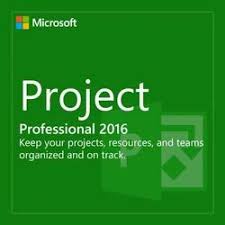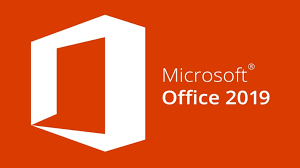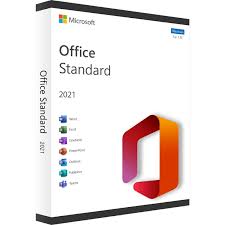An MS Project license allows users to access Microsoft Project, a professional project management software. Pricing for MS Project licenses typically starts at $10 per user/month for the cloud-based version (Project Plan 1) and can go up to $55 per user/month for Project Plan 5, depending on features and deployment (cloud vs. on-premises). Licenses can be purchased through Microsoft 365 subscriptions or volume licensing programs.
Understanding the type of MS Project license you need—and how to manage or transfer it—is essential for streamlined project planning and compliance.
What Is an MS Project License?
An MS Project license provides legal access to Microsoft Project, enabling users to:
-
Create detailed project schedules
-
Allocate and track resources
-
Monitor budgets and timelines
-
Collaborate with team members in real time
License Types:
-
Project Plan 1 (Cloud-based) – For simple project management via web.
-
Project Plan 3 – Includes desktop app, resource management, and collaboration tools.
-
Project Plan 5 – For enterprise-level features like portfolio management and demand forecasting.
-
MS Project Standard/Professional (Perpetual) – One-time purchase for desktop use (no cloud access).
How Much Does an MS Project License Cost?
Here’s a quick overview of current pricing (as of 2024):
| License Type | Cost (Approx.) | Deployment |
|---|---|---|
| Project Plan 1 | $10/user/month | Cloud |
| Project Plan 3 | $30/user/month | Cloud + Desktop |
| Project Plan 5 | $55/user/month | Cloud + Advanced |
| MS Project Standard 2021 | One-time fee (~$620) | Desktop (Perpetual) |
| MS Project Professional 2021 | One-time fee (~$1,130) | Desktop (Perpetual) |
💡 Prices may vary based on region, licensing volume, and promotional discounts.
How to Get a License for MS Project on a Computer
To get a license for MS Project:
-
Visit Microsoft.com or a trusted Microsoft partner.
-
Choose a plan based on your project needs.
-
Sign in with a Microsoft account and complete the purchase.
-
Download and install MS Project (for desktop plans).
-
Activate with the MS Project license key provided upon purchase.
How to Transfer MS Project License to Another Computer
If you purchased a perpetual license (like MS Project Professional 2021), you can transfer it to another device:
Steps to Transfer:
-
Uninstall MS Project from the old computer.
-
Log in to your Microsoft account linked to the license.
-
Install MS Project on the new computer using the same account.
-
Enter the original license key to activate.
🔒 Cloud-based plans are tied to your Microsoft 365 account and can be accessed from any device by signing in—no manual transfer needed.
What Is an MS Project License Key?
A Microsoft Project license key is a 25-character code that activates your MS Project installation. It proves ownership of the software for perpetual licenses and is typically found in your confirmation email, Microsoft account dashboard, or product packaging.
Choosing the Right MS Project License
Investing in the right MS Project license ensures you have the tools needed to effectively manage timelines, tasks, and resources. Whether you choose a cloud subscription or perpetual desktop license, MS Project helps improve productivity and project success.
For official pricing and license comparison, visit: https://www.microsoft.com/microsoft-project
Frequently Asked Questions
Can I use MS Project without a license?
No, a valid license or subscription is required to use Microsoft Project.
Is MS Project included in Microsoft 365?
MS Project is not included in standard Microsoft 365 subscriptions. It must be purchased separately.
Can I buy MS Project as a one-time purchase?
Yes, the Standard and Professional desktop versions are available as one-time purchases.