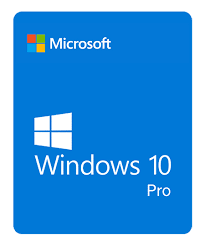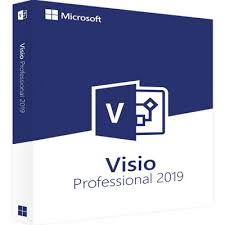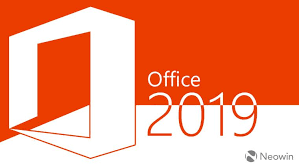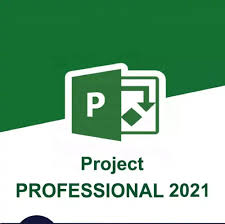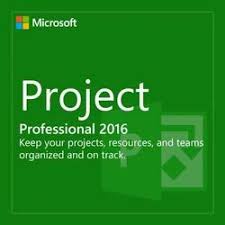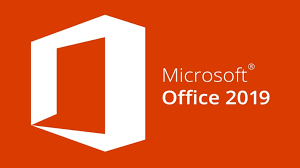Windows Professional 10 continues to be a reliable and powerful operating system for businesses and professionals alike. With its robust features and user-friendly interface, Windows Professional 10 helps maximize efficiency and productivity in the workplace.
Key Features:
Windows Professional 10 offers several features designed to meet the needs of business users. Enhanced security features, such as BitLocker and Windows Defender, provide comprehensive protection against cyber threats. The ability to join Azure Active Directory and access business apps and services from the Windows Store adds flexibility and convenience.
Productivity Enhancements:
Windows Professional 10 includes a range of productivity tools, such as the Cortana digital assistant, which can help manage your schedule and tasks. The improved Task View feature allows you to switch between open apps and workspaces easily, while the multiple desktop feature enables you to create separate workspaces for different projects.
Business Integration:
With Windows Professional 10, businesses can take advantage of advanced networking capabilities, including domain join and Group Policy Management. This allows for easy integration with existing IT infrastructure and ensures that users have access to the resources they need to work efficiently.
Conclusion:
Windows Professional 10 is a robust and reliable operating system that offers a range of features designed to enhance productivity and security. Whether you’re a small business owner or a professional in a larger organization, Windows Professional 10 can help you work more efficiently and securely. Upgrade today and experience the benefits of Windows Professional 10.